Thinking and Working Efficiently
An efficient workflow is key to using Photoshop, especially when you’re working on multiple images, but it’s easy to get overwhelmed by Photoshop’s extensive interface. Here’s you’ll learn more about a few key tools that can really help save time and maximize your efficiency.
In this Photoshop class Karl demonstrates how to customize your interface so that it works for you, he shows you how to use the Zoom tool to maximum effect and he also talks about how a simple change in your mindset can make a big difference.
In this Photoshop class we cover the following:
- Photoshop techniques for photographers
- Thinking and working efficiently in Photoshop
- How to customize the Photoshop interface
- Photoshop Zoom tool
- How to view multiple images in Photoshop
- Photoshop Spot Healing Brush tool
If you have any questions about this course please post them in the comments section below ?
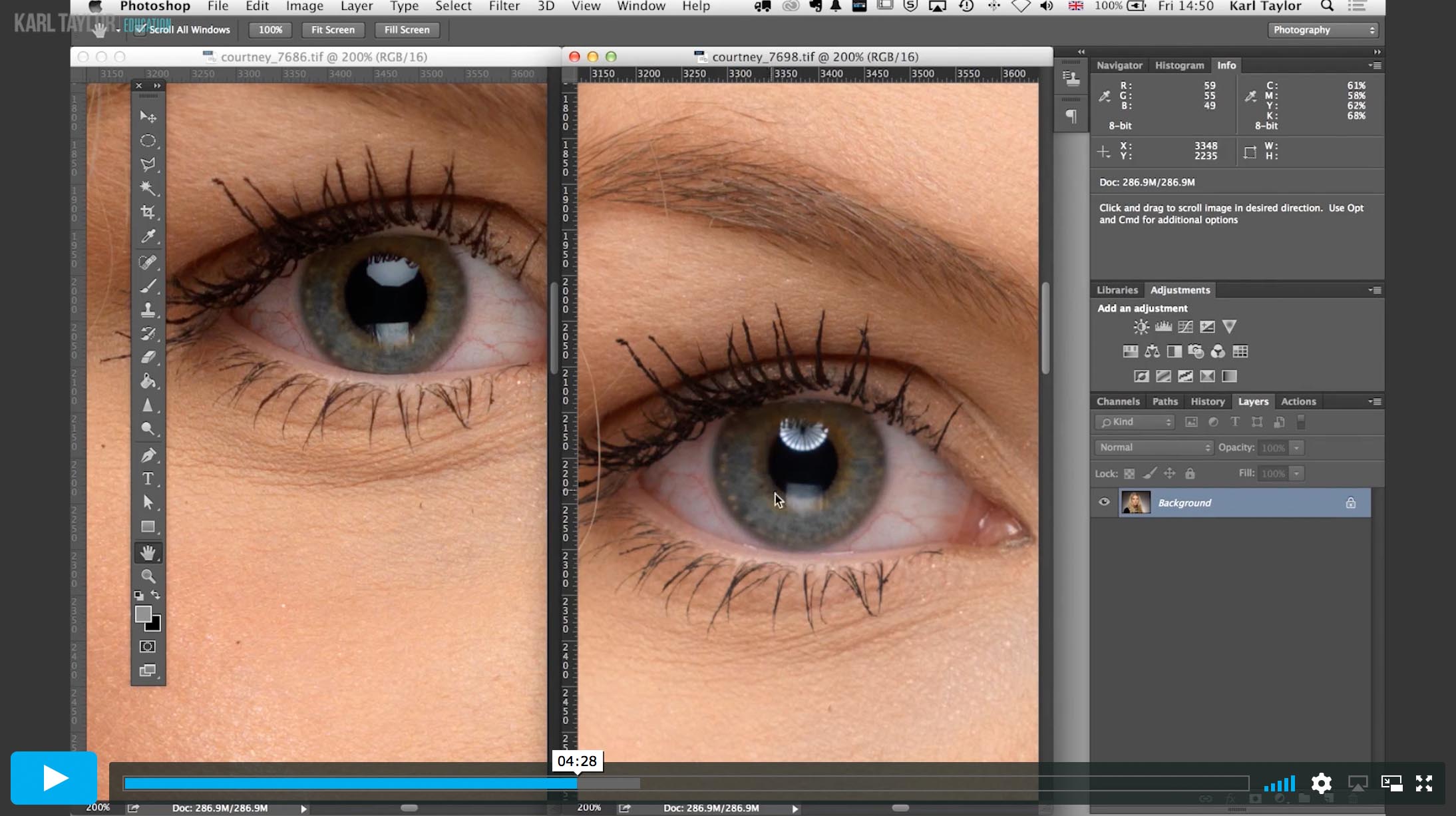
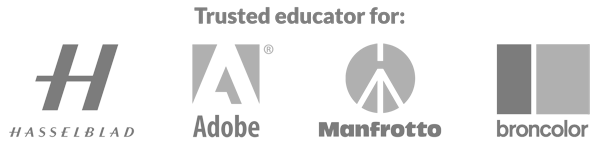
Comments
Hi Karl. I fallow every step and the end when I zoom on one picture is onli zoom that picture. Do you have idea why?
Exelent work, btw
I know this comment is old, but for everyone with the same problem: I had the same issue but noticed that this depends on the way you zoom in. There are several ways in photoshop to zoom and for some reason, some don’t work for zooming in all windows at the same time, even if the box is checked.
For example, holding Alt while scrolling with the mousewheel only works for one window (at least for me), but if you press “Z” and then left-click the image and move the mouse left (zoom out) and right (zoom in), it should affect all open windows.
Hope this helps future readers!
Thank you for the tip!
Most of us try to look at the picture as a whole, for the general post processing – For example: Environment, landscape, But when working on a close up portrait, that explanation on “The picture is just a bunch of pixels” is brilliant. It changed my entire retouching workflow. Still experimenting different methods in order to develop my “Ah ha! Remember this method of changing color for this skin color next time”. Brilliant, Thanks Karl!
Thanks Sharon.
Even 3 years after the original course, I can still revert to it for tips refreshment.
being new to editing, the clone stamp too and the spot healing tool are definitely what I would have went with to “fix” that hair, although I know its not really fixing anything. I understand when you say to not think about retouching as “fixing” but rather as shifting pixels around. However, since I am new, I still have the “fixing” mentally. Moving forward I am going to re-evaluate my thinking there and do my best at it. That being said, what would your recommendation be if you indeed didn’t want that hair visible?
Hi Ashley, as you progress through this course and the other photoshop courses below it you will find a number of modules relating to techniques for hair.
funny you should say that you have only just found out about match zoom etc, I have used photoshop since V4, about 1997/8, and you doing match zoom, is the first I have seen of it, shows, no matter how long you have used it, you can always learn more 🙂